Root Treatment For Huawei Ascend Y200 U8655

ေမးလ္ထဲကေန Huawei Ascend Y200 U8655 ကိုဘယ္လို Root လုပ္ရမလဲေမးလာတဲ့သူငယ္ခ်င္းေရ
အစ္ကိုယ္ အားလံဳးအတြက္ ဒီကေနပဲ ေသခ်ာအဆင့္ေလးေတြနဲ႔ေျပာျပေပးသြားပါမယ္။ က်ြန္္္္္္ေတာ္တို႔
Root လုပ္ပံုနဲ႔ Unroot လုပ္ပံု 2 ခုစလံဳးရွင္းျပထားပါတယ္။ အဓိကက်တဲ့ေနရာေလးေတြကို
မွင္အနီနဲ႔ ျပထာားပါတယ္။ အတတ္ႏိုင္ဆံုး ရွင္းေအာင္ဖတ္ေပးပါလို႔။
ပထမဆံုး..မိမိရဲ႕ဖုန္းမွာ..ေအာက္ပါအခ်က္ေတြအရင္ဆံုးလုပ္ထားပါ။
1) Make sure your phone has at least 75% battery power.
2) You better firstly create full backup of your phone.
3) This root method works on Windows.
4) Proceed with caution!
5) PressByte has no responsibility if your phone is damaged.
အရင္ဆံုး ေဆာ့စ္၀ဲကိုေအာက္မွာအရင္သြားေဒါင္းလိုက္ပါ။
Download the Root Pack extract it.
Download ADB Fastboot pack and extract it to the same folder as Root Pack.
Download Superuser pack here.
How To Root?
Step 1.
Connect your phone to your Windows computer then transfer the downloaded Superuser file to your phone. Place it in your phone’s root SD Card.
Step 2.
Once done, you can now disconnect / unplug your phone from your PC
Step 3.
And then, turn OFF your phone completely
Step 4.
Now reboot your phone into Fastboot mode by pressing and holding down the Volume DOWN + Power buttons together
Step 5.
Now connect / plugin your phone to your PC once again but this time is in Fastboot mode.
Step 6.
Now back to your PC, open Windows Explorer or My Computer then go to the folder where you extracted the Root Pack.
Step 7.
Find a file named “root_v5.2.bat” then double-click it to run it.
Step 8.
Next, all you have to do is simply to follow on-screeninstruction.
Step 9.
Once done, at this point your phone should already have CWM Recovery installed.
Step 10.
Now you can disconnect / unplug your phone from your computer.
Step 11.
Go back to your phone, now you have to turn it OFF again then pull the battery out of it.
Step 12.
Once about few seconds, you can put the battery back into your phone.
Step 13.
Now reboot your phone into Recovery Mode by pressing and holding the Volume UP + Power buttons together.
Step 14.
Once in Recovery Mode, select “install zip from sdcard” then “choose zip from sdcard”.
Step 15.
Select the Superuser file you copied earlier to your phone for flashing.
Step 16.
Sit tight and wait for CWM to flash the Superuser file into your phone. It should take about two minutes.
Step 17.
Once done, you can reboot your phone.
Step 18.
Congratulation, your phone is now rooted.
You can confirm it by installing “root checker” app from Google Play Store.
ေအာက္ကအဆင့္ကေတာ့ Unroot လုပ္တ့ဲအဆင့္ပါ။ Unroot လုပ္ဖို႔အတြက္ stock firmware ကိုေအာက္မွာအရင္သြားေဒါင္းလိုက္ပါ။
How To Unroot?
The steps below will bring back your Huawei Ascend Y200 to unrooted state. Once unrooted, your phone will run stock firmware (not rooted).
Step 1.
Download required stock firmware for Huawei Ascend Y200.
Step 2.
Now extract (unzip) that downloaded stock firmware file.
Step 3.
Connect your phone to PC once again.
Step 4.
Copy the dload folder that you extracted from the archive over to the root of your SD card.
Step 5.
Once transferred, you can disconnect your phone from PC.
Step 6.
Now turn OFF your phone
Step 7.
Finally press and hold the Volume UP + Volume DOWN + Power buttons all together.
Step 8.
Sit tight and wait for your phone to flash the stock firmware and install it.
Step 9.
Once done, reboot your phone.
Step 10.
That’s it. Your Huawei Ascend Y200 phone is now unrooted.
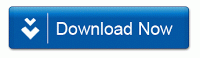
www.mm-knowledge.com
နည္းပညာၿမိဳ႕ေတာ္